
For technical support call toll-free 1.888.273.3488 or email technical support.
Android and Apple Phones

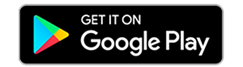
Best practices for downloading our new App on App Store or Google Play!
- Delete all old versions of the Cypress Credit Union App
- Close all open apps and browser windows on your device
- Restart your device
- Install our new Cypress Credit Union App found on Google Play or App Store.
*If you have already downloaded the new app without taking these steps, you can delete both the old and new app; restart and re-install the new app.
Interac

Interac e-transfers® may need to be ‘re-trained’ if you currently do not subscribe to auto deposit.
When accepting an e-transfer for the first time with your new app, please follow these steps:
- select deposit through another Financial Institution
- then select Saskatchewan from the Province drop down
- select Cypress Credit Union from the Credit Union dropdown
This should only need to be done the first time you accept an e-transfer and Interac will remember your preference!
